How to troubleshoot Crates Server Discovery
Intro
Crates Server can broadcast its connection details in the local network, making it discoverable for other devices such as the iOS app, Crates Desktop UI running on another computer etc
By default, Crates comes with Server Discoverability enabled. To make sure, please check it under
![]() Preferences → Mobile tab
Preferences → Mobile tab
![]()
If the setting was disabled, please note that to apply the new ON setting, you need to restart Crates (Advanced Tab → Restart Crates)
If the Server is still not under your iOS app Crates Servers list, then please double check that :
- you have the latest app versions running on both sides
- The iOS app and the server are connected on the same Wi-Fi network
If any of the two is connected with an extender, please note, that service discovery is sometimes blocked this way, so please connect them in the exact same network.
If none of the above worked, it would be interesting to see why..!
There are two things you can do to continue
1) Troubleshoot
2) Connect manually
1) Troubleshoot
Please help us troubleshoot by doing the following:
a) download the free “discovery” app for your mac and run it.
if server is broadcasting its address correctly, you should see it under the _crates-remote._tcp like below:
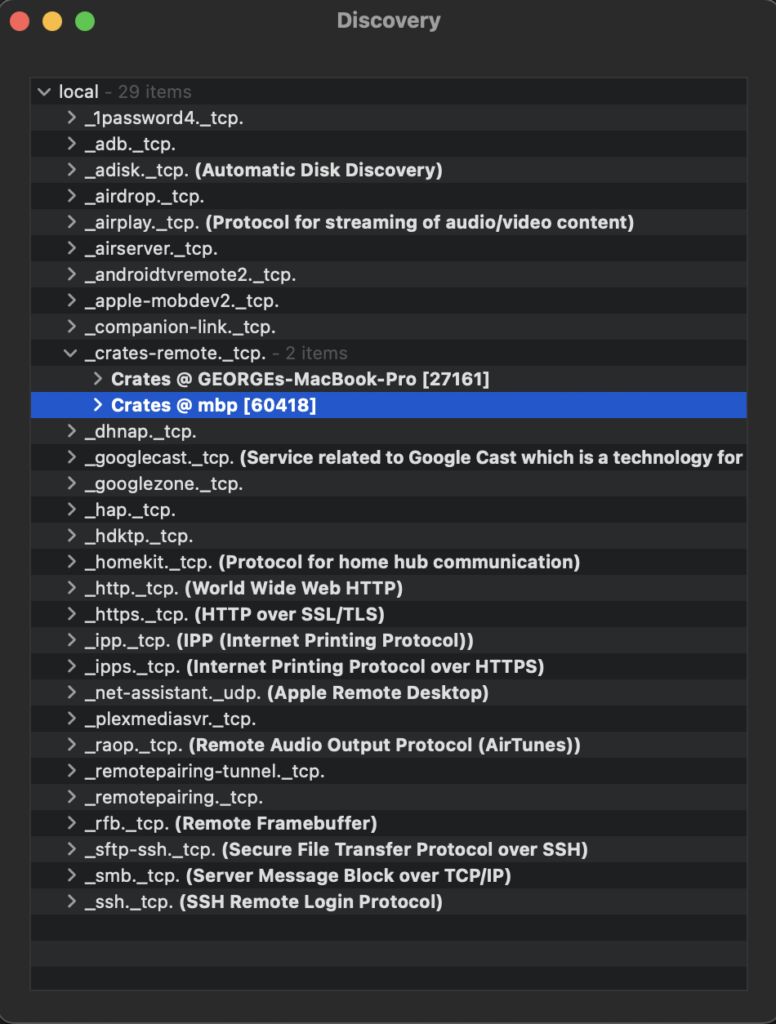
b) if you do see it on your mac, then we should try to see on the device running the client.
e.g. if running iOS on your iphone, please download the same discovery free app from the App store .
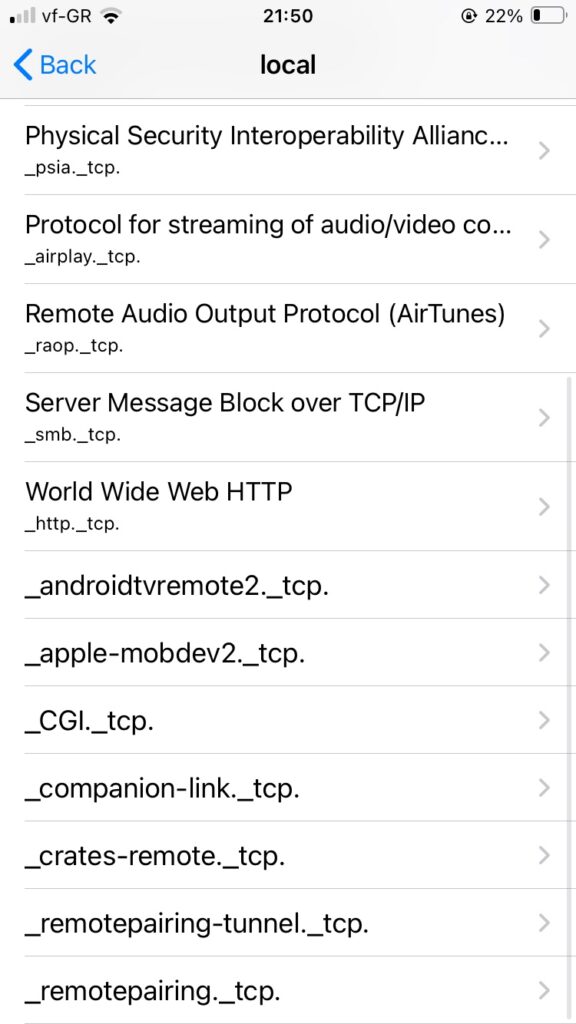
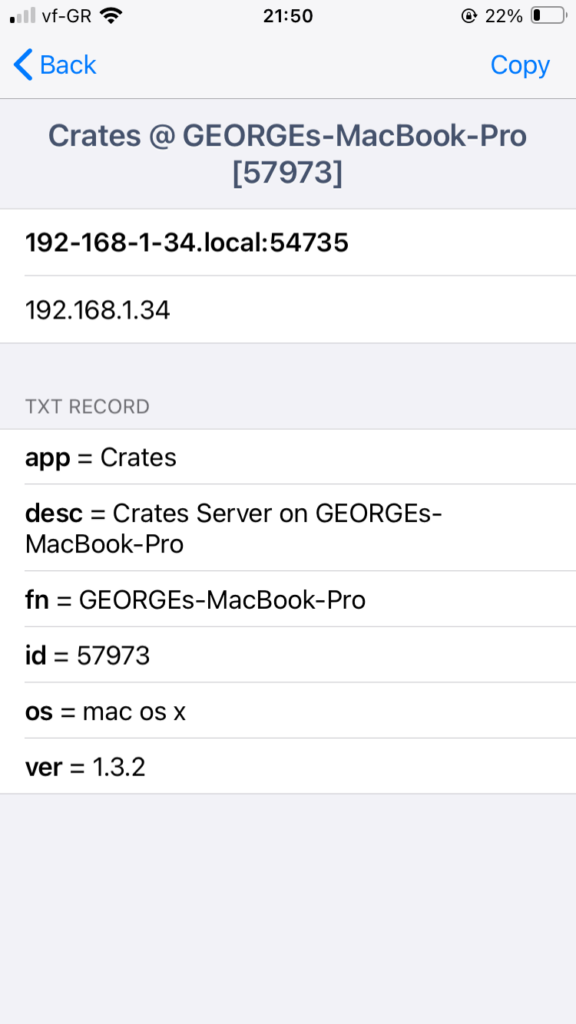
Please include screenshots like the above in your report to us – it will help a lot!
2) Connect Manually
To find your mac’s IP address, open Terminal and run:
ifconfig | grep “inet ” | grep -v 127.0.0.1
you can find other methods in this wikiHow
In Windows, open command prompt (Run-> cmd) and run:
ipconfig
It should be the value next to your Ip v4 Address e.g. 192.168.1.5
you can find other methods in WikiHow (section: Find your Private IP Address)
Great! now back on your phone, tap “set up manually” and type the IP address:
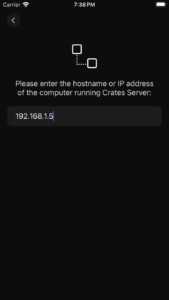
Let us know if it worked!