How can I import my Spotify collection?
You can import all your Liked Songs, playlists, and albums from your Spotify account into Crates by following these steps:
1. Connect your Spotify account
Open the Crates navigation tree on the left panel. Under Online Libraries, right-click Spotify and select Connect to Spotify.
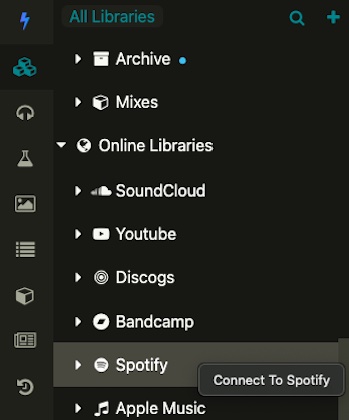
2. Choose what to import
In the Connect to Spotify popup, check the box if you want to import your playlists as well as Liked Songs and albums.
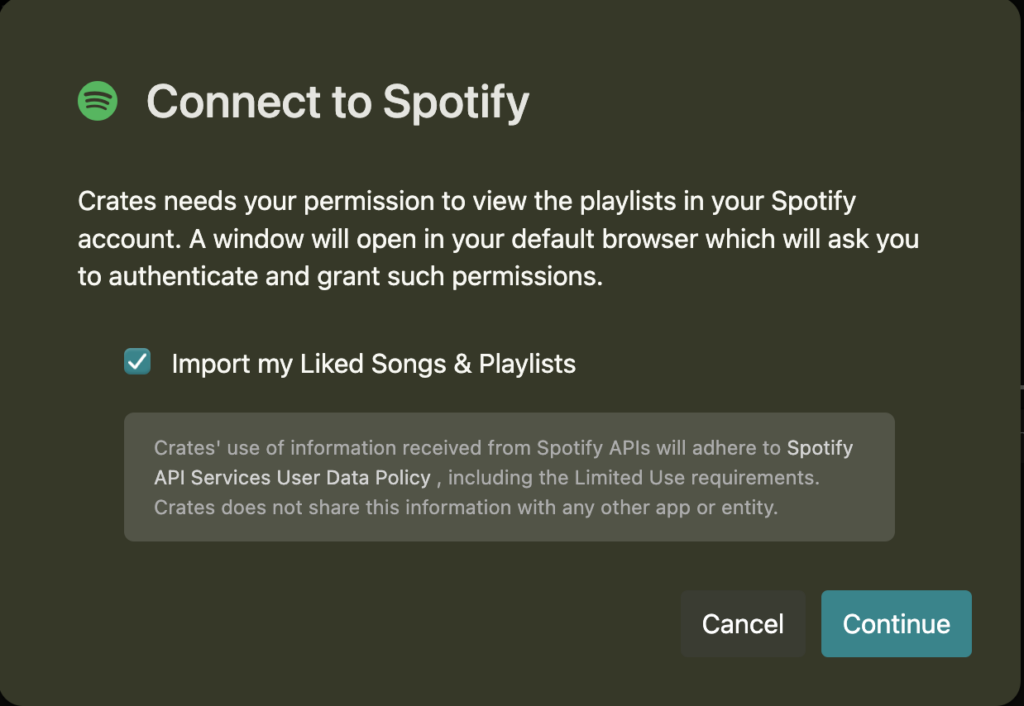
3. Authorize Crates in your browser
A new browser tab will open asking you to authorize Crates to access your Spotify account.
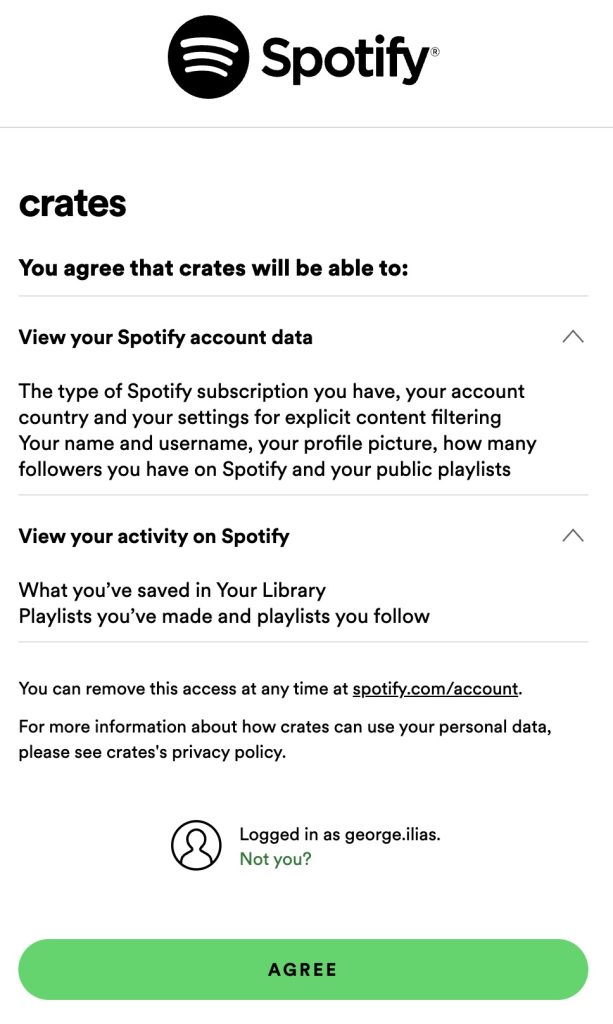
4. Accept and return to Crates
Click Accept, then close the browser tab.
5. View your imported music
Back in Crates, you’ll see your saved tracks and playlists appear in the main panel.
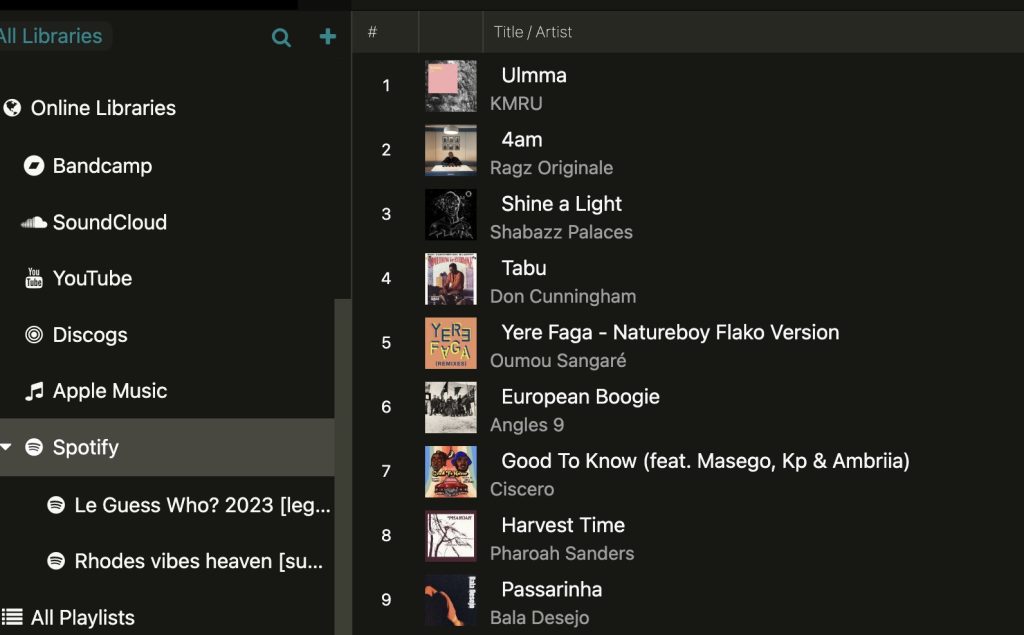
Important:
If the connection doesn’t work, it’s usually due to Spotify’s API limitations. You can try an alternative method using CSV import.
To play your playlists, make sure to find alternative audio sources.