How to import your iTunes Library
You can import all your tunes and playlists from your current iTunes or Music.app installation. You will get the option to keep the ‘Date Added’ as it appears iTunes or keep the date a tune was added to Crates.
🕗 Please note that this process may take some time to complete, especially if your library is quite large.
Windows
You must import the iTunes Music Library.xml file to Crates. Find the iTunes crate in the left-side navigation tree and right-click on it to import.
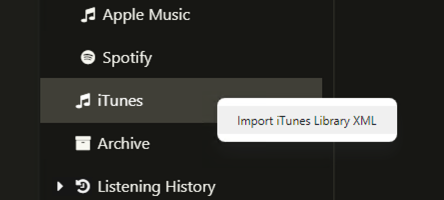
To ensure that iTunes produces this file you must go to Preferences > Advanced tab and check the option titled “Share ITunes Library XML with other applications”.
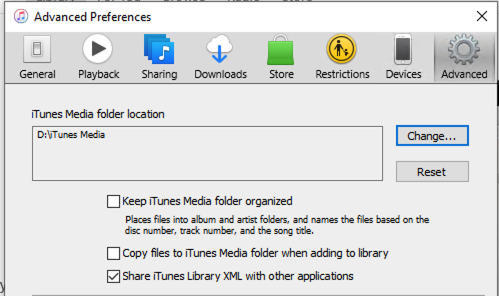
The xml file can be found in C:\Users\[yourusername]\Music\iTunes folder.
macOS
You can directly import your Music.app library to Crates. Find the iTunes crate in the left-side navigation tree and right-click on it to import.
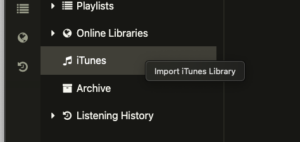
You may be prompted to allow Crates to access your Music data on this Mac. Make sure you click “Allow”
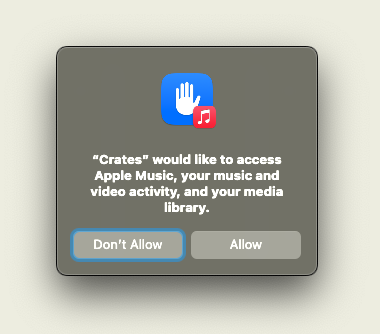
⚠️ Tunes that are synced via iCloud library that are not yet downloaded to your Mac will not be playable. If you download them using iTunes or Music.app you can then hit “Update” on the iTunes crate and update all the tunes with the proper audiosource.